Charging Screen :- Friends, all of you charge your phone daily because if you have a smartphone, then it has to be charged, but you must be charging your smartphone in the old way or using some kind of charging animation. Will be Now you must be thinking that charging animation can be set at the time of charging in the phone, what will be different from this.
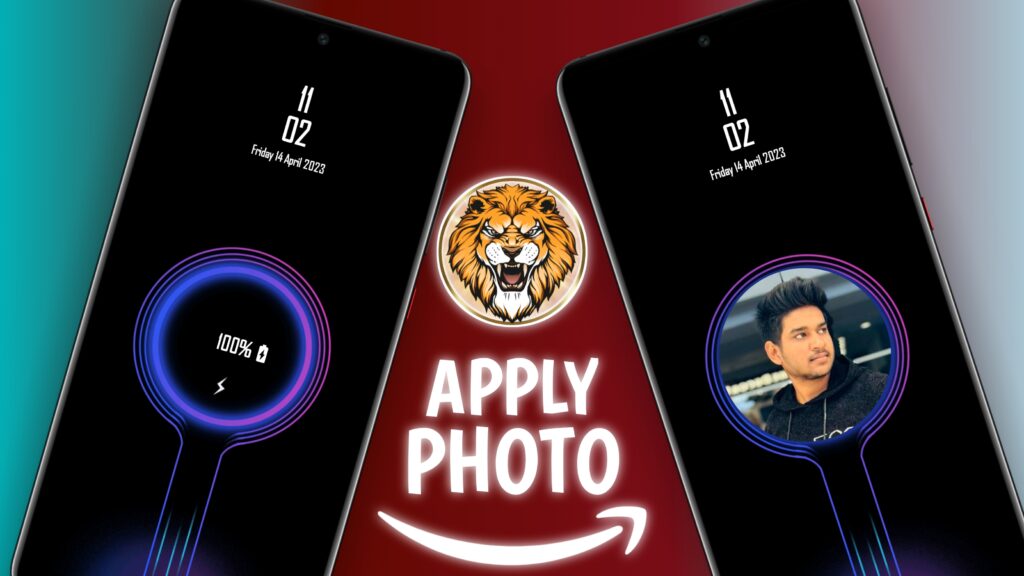
If you are thinking like this, then you are thinking wrong, today we are going to give you such an amazing charging animation app in this post, in which you can apply charging animation photo, that is, you can put your photo on the charging screen. To know completely, stay with us in this post, so let’s start.
What is Charging Screen
The Android charging animation is the visual display that appears on the screen of an Android device when it is plugged in and charging. The charging animation typically includes an image or graphic that represents the battery level and the rate at which the device is charging.
Apply Photo In Charging Screen
1- First of all download and install this app.
2- Now open it after giving all the permissions.
3- Now click on the given start button.
4- Adds can bother you a lot in this app, so turn off your internet.
5- After this this app opens in front of you.
6- Now a lot of charging animation comes in front of you which is amazing.
7- Before selecting any animation, turn on Enable Animation given above.
8- Now if you want to apply charging animation photo here.
9- Here you get the option of Choose from gallery, click on it.
10- After this select your photo from the gallery of the phone.
11- After this get this photo done.
12- Now your photo has been applied on charging animation.
Conclusion
How to put photo on charging screen? About this we have provided you detailed information through this post if you need to apply photo in charging animation. So, through this information given by us, you can put a photo in the charging screen in your Android phone, you must have understood the above process.
